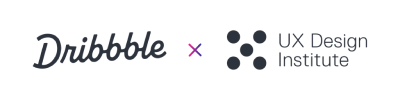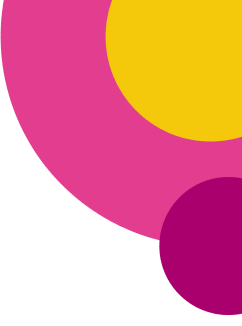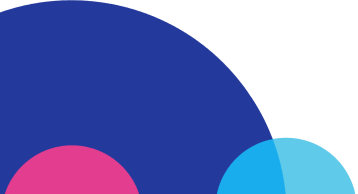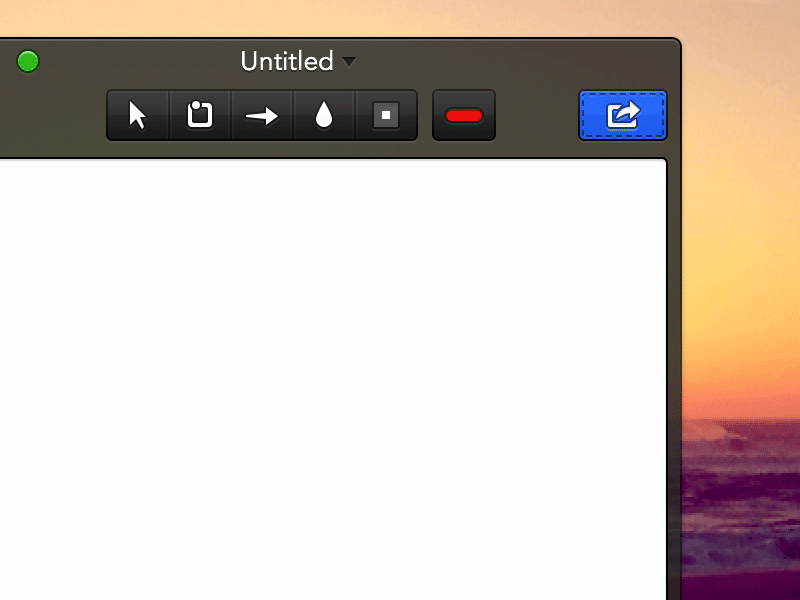Sharing Setup And Flow
## Sharing
I don’t use a lot of the default OS X sharing options and instead choose to to use CloudApp whenever possible to generate a short link that I can then paste or send wherever I need to.
Annotate’s default sharing option will be OS X’s default ‘Save As…’ command (Twitter/FB/Mail/etc may be added) :
- Click ‘share’ button and then choose ’Save As…’ to save to a directory.
or,
- Use the Keyboard Shortcut ‘⌘↵’ or ‘⌘+S’
or,
- Grab and drag the button and drop in a folder or app. (I’ve really loved Napkin's 'file-pip' feature. Sketch has a similar Export feature too)
I use CloudApp for pretty much all my online sharing and wanted to make it seamless to setup and use with Annotate. I also imagine Dropbox is a popular option (support could be built for Droplr and others).
When you connect a sharing service, you will be able to toggle ‘Quick Share’ to set it as the default sharing option. This swaps all the default ‘Save As…’ commands to the selected service:
- Use the Keyboard Shortcut ‘⌘↵’ or ‘⌘+S’
or,
- Grab and drag the button and drop in a folder or app.
with the notable change:
- 1-click sharing to the selected service. Click on ‘i’ to access service settings and other sharing options.
Using any of the above methods with a sharing service connected will save a link to your clipboard, confirmed with a Notification Centre Banner.
I was pretty inspired by the @Realmac Software and how they manage to simplify a lot of the third-party connections and services and how they keep the information in line. I was also inspired by the new iTunes 11 popover menus.
These are just some of the thoughts and decisions that went in to this sharing and connection flow. I’m going to continue putting time into this and fleshing out more of the cool features and interactions I’ve got planned.